How to Set up Email Order Notification Shopify Templates
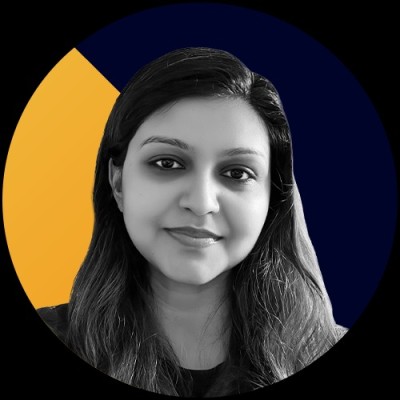

Customer order notifications in Shopify play a vital role in e-commerce. They serve as a direct line of communication with customers, keeping them informed about their orders and reinforcing trust in your brand. Customising email templates in Shopify allows you to enhance brand consistency, improve customer engagement, and provide a seamless post-purchase experience.
With Shopify's built-in tools, creating professional and branded order confirmation emails is straightforward and effective. Customising order email notifications can deliver a consistent brand experience and strengthen customer relationships.
This guide will walk you through setting up email order notification templates on Shopify. Whether you’re using a desktop, Android, or iPhone, it ensures you don’t miss a single detail.
Why Email Order Notifications Matter
Email order notification Shopify is an essential tool for creating a positive post-purchase experience. They help you stay connected with your customers, maintain transparency, and add a professional touch to every interaction.
By customising these notifications, you can turn routine updates into opportunities to build stronger customer relationships and promote your brand’s presence. Here are a few of the benefits of order notifications Shopify:
- Builds Customer Trust: Sending timely and accurate email notifications reassures customers that their orders are being processed efficiently. This transparency fosters trust and encourages repeat business.
- Enhances Brand Identity: Customising email templates with your brand’s logo, colours, and tone creates a cohesive experience. A well-branded email reinforces your professional image and keeps your business top of mind.
- Improves Communication Clarity: Clear and concise order notifications help reduce confusion by providing essential details, such as order status, estimated delivery, and support contact information. It improves the overall customer experience.
- Encourages Cross-Selling Opportunities: It includes personalised product recommendations or promotional offers in your email notifications that can inspire additional purchases, further boosting your sales.
With Return Prime’s Wonder Promotions feature, you can motivate customers to choose store credit over refunds. Personalised promotions keep customers engaged with your brand, turning a potential loss into a valuable retention opportunity.
Email order notifications are more than just transactional updates; they serve as a strategic tool to enhance your brand’s reputation, deepen customer loyalty, and increase sales. Now, let’s get into an overview of the email notification templates that Shopify provides.
Shopify Email Notification Templates
Shopify email notification templates are pre-designed emails that automate communication with customers throughout their shopping journey. These templates ensure customers receive timely updates about their orders, promoting transparency and improving their overall experience.
Types of Email Notifications Available in Shopify
Shopify offers a wide range of email notifications to cover key customer interactions, including:
- Order Confirmation - Sent immediately after a customer places an order to acknowledge receipt and provide order details.
- Shipping Confirmation - Notifies customers when their order has been shipped, including tracking information.
- Order Delivered - Confirms that the order has been delivered to the specified address.
- Order Cancelled - Alerts customers when an order has been cancelled, along with any relevant details.
- Refund Notification - Notifies customers about processed refunds, including the amount and method.
- Abandoned Checkout - Encourages customers to complete their purchase by reminding them of items left in their cart.
- Gift Card Issued - Sends details about a newly issued gift card, including the amount and usage instructions.
- Contact Customer - It allows you to communicate directly with customers regarding their orders or other queries.
- POS Exchange Receipt - Provides details of exchanges made through a Shopify Point of Sale system.
Built-in Customisation Features
Shopify offers several customisation options to help businesses personalise their email notifications:
- Branding: Add your logo, use your brand colours, and customise the tone to reflect your brand identity.
- Custom Messages: Include personalised messages, promotional content, or product recommendations.
- HTML Editing: For advanced users, Shopify allows HTML customisation for greater flexibility and unique designs.
- Dynamic Variables: This feature automatically inserts customer-specific details, such as names, order numbers, and delivery dates, into emails.
Email notification templates in Shopify are an extension of your brand that can enhance customer satisfaction and loyalty. Now, let's learn the step-by-step process of setting up email order notification Shopify.
How to Set Up Email Order Notification Shopify Templates
Setting up email order notification templates in Shopify is straightforward. To ensure your templates are effectively customised, follow the steps below specific to your device.
For Desktop
- Log In to Your Shopify Admin Panel: Open a web browser, go to shopify.com, and log in using your credentials.
- Access Notifications Settings: From the admin dashboard, click “settings” in the lower-left corner. Then, select “notifications” from the menu.
- Choose a Template to Customise: Scroll through the available notification types, such as order confirmation or shipping confirmation, and click on the one you want to edit.
- Edit the Email Content: Use the text editor to add your brand’s logo, modify colours, and include personalised text. Use dynamic variables like {{ customer.first_name }} for customisation.
- Preview Changes: Click preview to check how the email will look to your customers.
- Save and Test: Click “save” to apply the changes. Use the “send test email” feature to send a test email and verify the layout and content.
For Mobile (Android and iPhone)
- Log In to the Shopify App: Open the Shopify app on your mobile device (Android or iPhone), tap "log in," and enter your credentials.
- Navigate to Notifications Settings: Tap the “settings icon” (Android: menu icon with three horizontal lines; iPhone: gear icon) and then select “notifications.”
- Select a Template to Customise: Scroll through the list of templates and tap the one you wish to edit, such as order confirmation.
- Edit the Content: Tap the fields to modify the text, upload your logo, and change colours. Use placeholders for dynamic personalisation.
- Preview the Email: Tap the “preview button” to view how the customised email will appear.
- Save and Test: Tap “save” to apply changes. Use the “test email option” to ensure everything looks and functions as intended.
Additional Considerations
- Avoid altering critical code components if unsure about the impact.
- Seek assistance or hire professional help if needed to ensure the template functions as required.
- Consult available documentation and user forums for additional guidance on customising email templates.
By following these steps and considering additional considerations, you can ensure a seamless and professional email experience for your customers.
Now that you’ve set up your templates, let’s explore some tips for creating effective email notifications that drive engagement and build customer loyalty.
Tips for Effective Email Notifications
Creating effective email notifications for Shopify requires a strategic approach that balances functionality and design. Here are some tips to help you optimise your customer order notification Shopify:
- Maintain Brand Consistency: Incorporate your logo, brand colours, and tone into every notification. This will ensure that your Shopify order notifications align with your overall branding, making them recognisable and professional.
- Keep Content Concise and Actionable: Focus on providing essential information such as order details, delivery timelines, and actionable links. It helps customers quickly understand the purpose of the email and take necessary actions.
- Ensure Mobile-Friendly Designs: Use responsive design to ensure that your Shopify order confirmation emails look great on all devices. Since many customers access emails on their phones, a mobile-friendly layout enhances readability and engagement.
- Include Customer Support Information: Provide clear contact details or links to customer support. It reassures customers that they can easily resolve any issues, fostering trust and improving their experience.
- Add Personalised Recommendations: Based on the customer’s purchase, include suggestions for complementary products. It will add value to the notification and create opportunities for cross-selling and increased revenue.
Example of Template:

Subject Line: We’ve Got Your Order Updates!
Body:
Hi {{ customer.first_name }},
Thank you for shopping with us!
Here’s the update on your recent order:
Order Number: {{ order.name }}
Order Status: {{ order.status }}
If you have any questions or need assistance, feel free to reach out to us at [support email].
Looking for more? Based on your purchase, we’ve handpicked these recommendations for you:
[Product Recommendations]
Thank you for choosing us!
Best,
[Your Brand Name]
With Return Prime, you can send return, exchange, and refund notifications to keep your customers informed at every stage of the process. Automated notifications not only save time but also ensure your customers always know the status of their orders.
Now, we will go through some common issues with Shopify email notifications and provide troubleshooting tips to help you resolve them seamlessly.
Common Issues and How to Troubleshoot
Even with a sturdy platform like Shopify, you may encounter issues with customer order notifications. Here are seven common problems, why they occur, and how to resolve them:
1. Emails Not Being Sent or Received
This critical issue can disrupt customer communication. It often occurs due to incorrect email settings or a misconfigured email provider. To troubleshoot, verify the sender's email address on Shopify and check your domain's DNS settings for proper email authentication (SPF, DKIM, and DMARC).
2. Formatting Issues Across Devices
Emails that don't display correctly on mobile or desktop devices can confuse customers. This issue usually arises from non-responsive email designs. Use Shopify's preview feature to test your email templates on various devices and make adjustments to ensure responsiveness.
3. Dynamic Data Not Displaying Correctly
Placeholder variables like {{ customer.first_name }} might not populate properly if they're formatted incorrectly. Double-check the syntax of dynamic variables and test the email using the "Send Test Email" feature to confirm everything displays as expected.
4. Emails Going to Spam Folders
If customers report not receiving emails, they might be landing in spam folders. It can happen due to overly promotional content or lack of proper email authentication. Use neutral subject lines, avoid spammy language, and configure your domain's SPF and DKIM settings.
5. Delayed Notifications
Customers expect timely updates, so delays can harm trust. This issue could stem from server-side processing delays or email provider issues. Contact Shopify support or your email provider to investigate and resolve the root cause.
6. Broken Links in Emails
Links that don't work can frustrate customers and reduce engagement. This issue typically occurs if URLs are copied incorrectly or if placeholder variables for links are misconfigured. Always test links in your emails before saving changes.
7. Inconsistent Branding
Emails that don't reflect your brand's logo, colours, or tone can appear unprofessional. It happens when templates are not customised thoroughly. Review each template to ensure your branding is consistently applied.
By identifying and addressing these common issues, you can ensure your Shopify order confirmation emails and other customer order notifications function flawlessly.
Now, let's find out how Return Prime can simplify and optimise your Shopify returns for even greater efficiency.
Why Choose Return Prime
Return Prime, with a 4.9/5 rating on Shopify, is a comprehensive solution designed to streamline and enhance the return and exchange process for Shopify merchants. With its innovative features, Return Prime simplifies business operations and encourages businesses to retain revenue and promote customer loyalty. Key features of Return Prime include:
Return Prime consolidates all return-related processes on one platform, simplifying operations for UK merchants. This centralisation improves efficiency and enhances the overall user experience by offering a seamless way to handle refunds, returns, and exchanges.
With the Wonder Revenue Booster, businesses can transform returns and exchanges into potential sales. During the return process, merchants can upsell relevant products, turning a cost into an opportunity for increased revenue.
The Wonder Promotions feature encourages customers to opt for store credit instead of a direct refund. This helps UK retailers retain more revenue and encourages customer loyalty by incentivising them to return to the store for future purchases.
The Wonder Smart Exchange feature uses advanced algorithms to suggest exchanges rather than refunds. By promoting exchanges, businesses can retain more revenue, improve customer satisfaction, and boost sales, ultimately benefiting UK merchants.
With Wonder Bot Automation, merchants can fully automate returns, exchanges, and refunds while improving customer satisfaction and operational efficiency.
Return Prime not only simplifies the returns and exchanges process but also transforms it into an opportunity for growth.
Conclusion
Customising email order notification Shopify allows merchants to communicate clearly, professionally, and engagingly with their customers. By maintaining brand consistency, ensuring mobile-friendly designs, and providing concise, actionable content, merchants can significantly enhance the customer experience and build lasting loyalty.
Additionally, addressing common issues such as emails not being received or displayed properly and placeholder errors ensures your notifications work seamlessly across all platforms. Resolving these challenges strengthens trust and keeps customers informed at every step of their journey.
With Return Prime, you can take your Shopify store's efficiency to the next level. Whether it's centralised return management, automated processes, or driving upsell opportunities, Return Prime simplifies complex workflows while boosting your revenue.
Improve the way your Shopify store works. Book a demo with Return Prime to see how it can simplify your processes and boost your business.



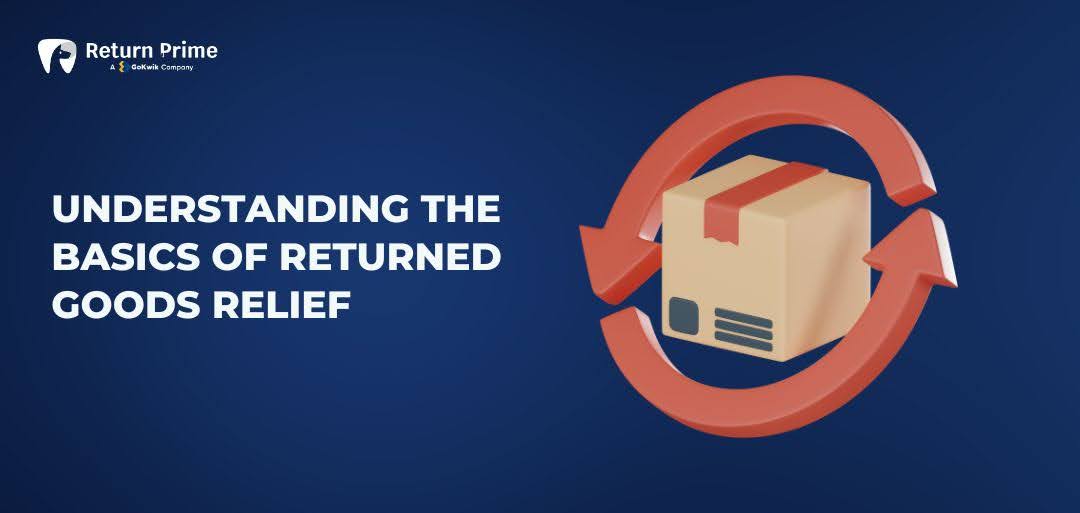




.svg)


.svg)